Edit Identity
- Click the Settings link, located in the upper right corner of the webmail window.
- In the left pane, click Composing Email.
-
Click the Identities tab.
- Select the identity in the Current Identities list.
- Click the Edit button.
-
Edit the following information, as desired:
- Full Name—Enter the name that will appear in the From field of messages you send.
- Email Address—Enter an email address that will be displayed as the sender.
- Reply To—Enter an email address that will receive mail when the recipient selects Reply. If this is left blank, replies will be sent to the address above.
- Default Signature—Select a signature that should be used with this identity.
- Click the OK button.
- To set the identity as your default, select the identity in the Current Identitieslist, and click the Set as Default button.
- Click the Save button.

Leave A Comment?