You new shop has been set up to work with multiple currencies. You add in multiple currency options that a user can select to pay you in.
You can use almost any recognised currency in the world as long as it has an ISO currency code.
You can see the available codes by clicking here or by going to http://www.xe.com/iso4217.php
To add / remove a currency log into the admin area and click System > Currencies Accepted.

This opens up the currency dashboard.
The Currency Dashboard
You can view the currencies current available, updates / insert and delete currencies
![]()
Insert New Currency
To insert a new currency click the ‘Insert’ button
this opens up the insert category window that lets you enter in details about hte new currency
* Currency Title:
Name of the currency.
* Code:
All currency codes must be in UPPERCASE.
You can use almost any recognised currency in the world as long as it has an ISO currency code.
You can see the available codes by clicking here or by going to http://www.xe.com/iso4217.php
Symbol Left:
The left currency symbol if the currency has one. An example would be the pound sign (£) for pound sterling.
Symbol Right:
The right currency symbol if the currency has one. An example would be the euro sign (€).
Decimal Places:
The number of decimal places used for a particular currency. Some currencies use more than 2 decimal places such as the Kuwaiti Dinar.
Value:
The currency value compared to your default currency. If the currency you are entering is going to be your default currency you should set the value to 1.00000. The currency value will change automatically if you have auto update currency set to yes.
Status:
Currency status will determine if the currency is displayed on the front of site.
Save:
Click save once you have filled in this information.

To delete a currency simply select the tick box beside the currency and click the ‘Delete’ button.
How currencies are updated
The eCommerce system automatically updates the currencies on your site once a day. It uses the information available at Yahoo! Finance
Default Currency
Each store can have one default currency – you do this by adding a 1.00000 as the currency value
YOu then need to go to the settings page and click Local.
You then make the stores currency from the drop down menu
More details at http://sellerbot.com/support/knowledge-base/settings/
Leave A Comment?