Video Help
Adding a Sub Category
Go to Products > Categories

In this area you can add / delete / modify the categories on your site
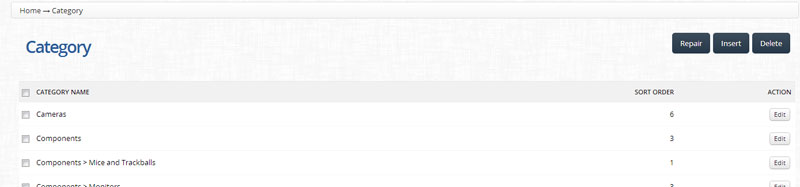
Products > Category.
Make sure to click the Insert button.
You can find it in the upper-right corner of the screen. It is close to the Delete button.
After clicking on the Insert / Edit button, you will be redirected to the following screen.
In order to create a Category, you only need to enter in the category name – however there are a few extra fields available for advanced customization
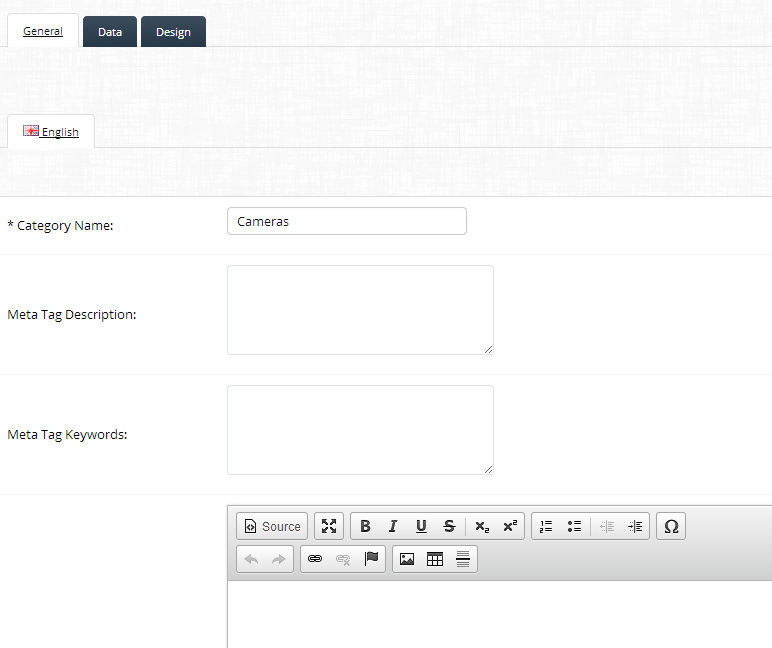
The Category Name must be filled with the exact terms that define that category. Ex. If the online store is selling clothes, possible categories can be the following: “T-Shirts”, “Shirts” or “Jeans”. This is the text that is displayed on your site.
The Meta Tag Keywords section lets you enter in relevant keywords for this product. Great for SEO but make sure the keywords you use are relevant.
Seperate multiple keywords by a space and comma
eg
design, sites, websites etc etc
name of category
goods under the category
general way people use the items in the category
any other important aspect regarding the category
The Meta Tag Description field lets you enter in a relevant description for this category. Great for SEO but make sure it is relevant.
Try to create a “flowing” and descriptive text (that is not too long)
eg
Amazing website design for a fraction of the price
The Description area is made from an HTML Rich Text Editor. This is also a WYSIWYG editor. You can either enter in the text you want displayed (just like you do in word / email applications) or you can insert HTML code using the Source button. The HTML Rich Text Editor helps to write bold, italic or underlined text.
Full details can be viewed on the Formatting Page
Click the Data tab if you want to add this category as a sub category:
In this area you can enter in a parent category
(ie you just made a top level catgory called ‘Tops’ and this one is called Long Sleeve Tees
To do this start typing in the first few letters of the filter you have already created
Leave A Comment?