Video Instructions
The Customers Group page lets you insert / edit customer groups
This give you a bit of control to group customers.
This may help with offering only some customers a discount or having a regulr and wholesale area.
You can modify, add or delete these groups to suit your needs. However, there needs to be at least one customer group that is the default customer group.
To get to this area click Sales > Customer Groups
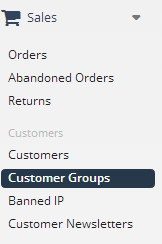
Editing / Adding a Customer Group
To Edit a current customer group Press Edit besied the name
To Add a new customer group name: Press Insert
To Delete one existing customer group. Select one customer group and press Delete.

Customer Group Options
When adding a custome rgroup you can spcify a number of options – once completed click ‘Save’
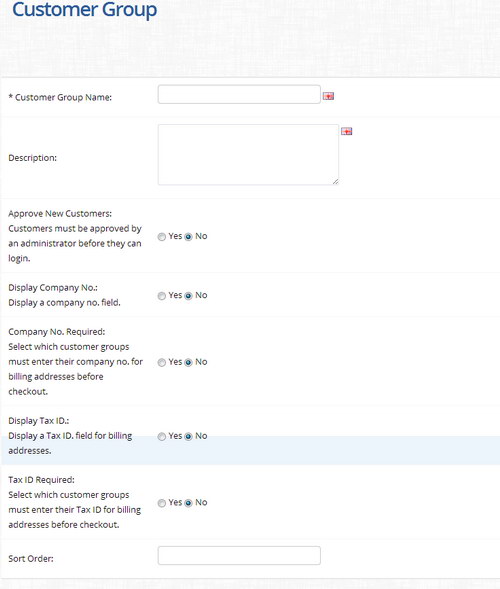
To enable a specific product group discount, you go into the products editor and select the. Discount tab. From here you can specify a discount based on a customer group. You can set multiple discounts so each customer group is covered.
Remember to click ‘Save’ when you have completed this area
Leave A Comment?