Video Instructions
Editing / installing Modules
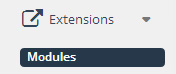
You can get to the account module by clicking on
Extensions > Modules
To open a module click the button under the right hand ‘Action column’
Edit to modify the extension
(if it is not running you can click Install then click edit )
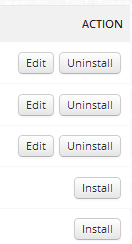
Core modules overview
Setting a Modules Position
There are manu different modules available and some of them do have different instructions
However generally there are 4 main features
- Layout
- Position
- Status
- Sort Order

Layout:
The layout area lets you specify what pages the modules is to be displayed on. If you would like to include the module on multiple pages, you must individually click the “Add Module” button then set the layout for each page. The Layout can only select one page per line. Please note that these are template dependent so may not always work as you select them

Position:
The position area lets you select the position you would like hte module to be displayed on the page.
You can select top, bottom, left, or right side of a page.
This lets you move the module into different ares of the page. Again you may not be able to have a module display in all the areas as the template may not allow it

Status:
Enable – on
Disable – off
Disabling the module keeps all the module information available to be edited in the administration, while hiding it from the store front. Uninstalling the module will remove the store module information. Selecting “Enabled” will make this module publicly available on the pages selected for the store.
Sort order:
This is the position of the module in relation to other area already active
The lower the sort order the higer up the page it will be listed
ie a sorting order of 1 will mean it goes above a module with a sorting order of 5
Leave A Comment?