Video Instructions
Featured Module
Open Featured Module
To open the Featured module click
admin > extensions > modules
Scroll to Featured and click Edit

To feature a product start typing the product name in the Products field (this will list all the products that match)
To select a product click on the name that displays
Repeat this to add more featured products

To remove a featured product click the circle with a minus beside the name

Set the display details
To display the featured products you need to define where and how you want the module to work
(this is available under the Products field so scroll down the page if you are unable to see them)
Limit = number of products to display (make sure you add enough products in the Products field above)
Image = Size of the thumbnail displayed (small image) – this is in pixels
Layout = Where you want this module to display – for the Home Page select ‘Home’
If you want this module displayed in multiple pages you need to click the add module icon and fill in another line with a different Layout option selected
Position = The location on the page you would like this module to display
Status = Enable / Disable
Sort Order = If you have multiple modules wit hteh same position, this tells your shop what order to display them (the lower = the higher up the page)

Save
When viewing these changes you may need to refresh your page (on the front end of the site)
Leave A Comment?