Video Instructions
How do setup reward points?
To view products click on the toolbar tab and select Catalog and then Products.
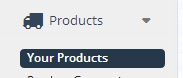
This opens up the Product Dashboard where you can see your current products, add / edit / delete products


To add a new product you have two options
1) Insert a new product
Lets you enter in new product data from scratch
2) Copy an existing product:
This copies an existing product that you select. You can then modify it with the new product specific data.
This is ideal for creating similar products to one you have already set up. just remember to change all the relevant details
Clicking ‘Insert’ / ‘Edit’ brings you to the product screen
Towards the top of the screen there are a couple of different tabs.


Customers can earn loyalty points for buying products from your store, then redeem them after they have accumulated sufficient points. Customers can check the number of points awarded in your store by logging onto My Account and clicking the REWARD POINTS Link. After a customer makes a purchase, activate that number of points in the customer order page SALES -> Orders – order number.
Turn ON or OFF in EXTENSIONS – Order Totals -> Reward Points – Uninstall.
Reward Points
Specify the number of points this item will cost a customer who wants to purchase it using rewards points.
Customer Group
Set a different number of points a member of a customer group will earn for purchasing this product.
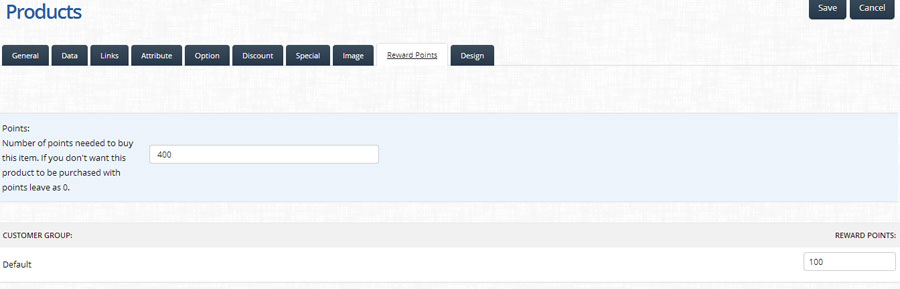

Select a different layout that will override the main template for the following pages; Account, Affiliate, Category, Checkout, Contact, Default, Home, Information, Manufacturer, Product, Sitemap.
Leave A Comment?