Video Instructions
Some themes have an advanced customization module installed that displays banner on your site.
To help you out we have used place holder images in a number of our themes
This lets you simply replace the images that are there with new images.
Sample Banner:

You can change these banners in the admin area
The module that you need to go to does depend on the theme being used so make sure you review your themes set up help area.
Click on the existing image
In the module area – click on the image you would like to replace

The Image Viewer
The image viewer lets you modify the size of the current image, align the image and also add in a new image
There are also a few more advanced tabs available which lets you add in a link for the image
To change the image click ‘Browse Server’

The Image Manager
Clicking ‘Browse Server’ loads the image manager – to use a new image wait for the image list to load and then double click on the image you would like to use to select it.
You can see more details about the image manager by clicking here

This takes you back to the image viewer – to continue with this image click ‘ok’

Remember to save the module to make this change live on your site
Leave A Comment?