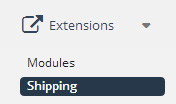
The Shipping area lets you edit the following areas: Shipping Method, Status (Enabled or Disabled) and Sort Order.
It also shows a few actions that can be done, including Install, Edit and Uninstall
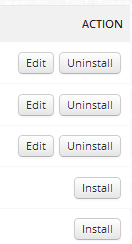
Multi Flat Rate Shipping
This shipping module lets you create different shipping costs based on your Geo Zones.
The module settings also include an All Zones section. The rates you set in this section can apply to every zone, or only apply when there are no active Geo Zones active. Set this option in the Status field of All Zones.
As an example, say you have a USA Shipping zone set up, and you charge three different flat rates in that zone:
$5 for slow shipping, $10 for regular shipping, and $15 for fast shipping.
Let’s say you also have some All Zones rates set up:
$13 for normal shipping, and $20 for express shipping. I
f you set the All Zones status to “Enabled when no Geo Zones are active”, then only customers outside the USA will see the $13 and $20 rates.
If you set the All Zones status to “Enabled”, then non-USA customers will see the $13 and $20 rates, and USA customers will see all the rates mixed together: $5, $10, $13, $15, and $20.
For shipping costs and title, enter them in the Rates field in this format:
Title:Cost, Title:Cost, Title:Cost
For example:
First-Class:4, Parcel Post:7, Priority Mail:10
The top options are:
Status: enable / disable
Sort Order:
Heading:Set the heading under which these shipping options will appear.
Sort Rates By: Cost or Order Entered
Each rate has its own area – to add more options click ‘Add Rate
This area lets you set a specific shipping price
GENERAL SETTINGS
Title – ie Courier, Standard Post etc
Tax Class:
Value for Total (what calue you want to use ie before / after tax or discounts
- Pre discounted sub total
- Sub total
- Taxed Sub total
- Sub total
STORES
Ensure Your Store is selected
CURRENCIES
The currencies this shiping option can be used for
CUSTOMER GROUPS
The customer groups this shipping option can be used by
GEO ZONES
The area (Geo Zones) that can use this shipping
COST
Price Field – the fixed amount you want to charge
Field area – you can change hte price above either as a per total order or per item
For help with the extension settings, you can click the “Show Examples” button at the bottom of the page to display some examples of how to set up rates.
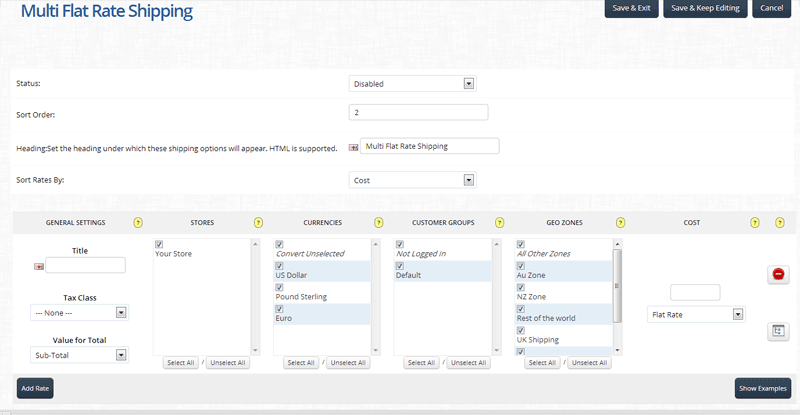
Leave A Comment?