Video Instructions
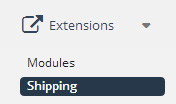
The Shipping area lets you edit the following areas: Shipping Method, Status (Enabled or Disabled) and Sort Order.
It also shows a few actions that can be done, including Install, Edit and Uninstall
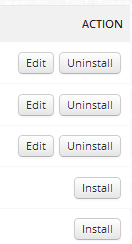
There are a variety of different shipping options already available for you to use. The most common shipping methods that are used are:
Flat Rate: – one flat fee
Free Shipping:
For installing or editing a module, you will need to complete the following fields and then press Save or Cancel: Cost, Tax Class (Taxable Goods,None), Geo Zones (such as the UK or US Zones), Status (Enabled or Disabled) and Sort Order.
Default Geo Zones
The default GeoZones set up for you are:
AU Zone
NZ Zone
Rest of the World
UK Shipping
UK VAT Zone
USA Zone
Flat Rate
Flat Rate shipping lets you specify one amount for each order regardless of destination or order size.

To have a flat rate for multiple zones
You need to use the weight based shipping and setup multiple geozones with the same country/zone info
(the item weight needs to be specified in each product to do this)
Geozone 1: Standard = $5
Geozone 2: Express = $8
Geozone 3: Next Day = $12
Then in the weightbased shipping, set:
Standard: 9999999:5.00
Express: 9999999:8.00
Next Day: 9999999:12.00
Free Shipping:
If you want to offer free shipping on orders above a certain price then install / enable this module.
The customer will then have the option of selecting your normal shipping rate or Free shipping if they spend over your limit
The areas to fill out are:
Total:
Geo Zone
Status
Sort Order
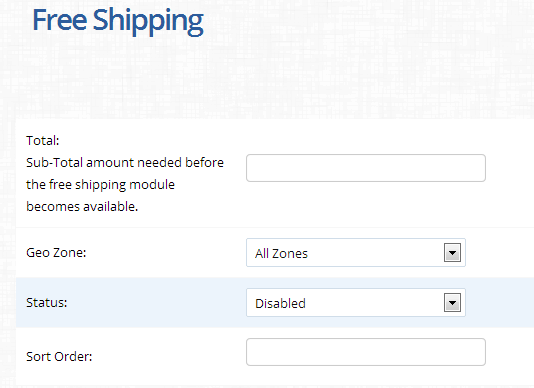
Per Item
If you want the same price for each item (like $5 per item) you can use the included “per-item” shipping extension in the extension->shipping area. That just takes all items in the cart and multiplies by the rate.
The areas to fill out are:
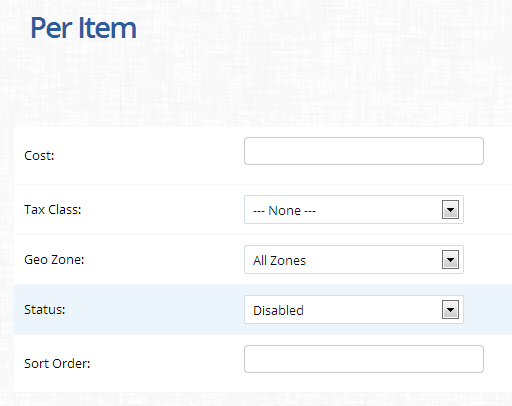
Multi Flat Rate Shipping
This shipping module lets you create different shipping costs based on your Geo Zones.
The module settings also include an All Zones section. The rates you set in this section can apply to every zone, or only apply when there are no active Geo Zones active. Set this option in the Status field of All Zones.
As an example, say you have a USA Shipping zone set up, and you charge three different flat rates in that zone:
$5 for slow shipping, $10 for regular shipping, and $15 for fast shipping.
Let’s say you also have some All Zones rates set up:
$13 for normal shipping, and $20 for express shipping. I
f you set the All Zones status to “Enabled when no Geo Zones are active”, then only customers outside the USA will see the $13 and $20 rates.
If you set the All Zones status to “Enabled”, then non-USA customers will see the $13 and $20 rates, and USA customers will see all the rates mixed together: $5, $10, $13, $15, and $20.
For shipping costs and title, enter them in the Rates field in this format:
Title:Cost, Title:Cost, Title:Cost
For example:
First-Class:4, Parcel Post:7, Priority Mail:10
The top options are:
Status: enable / disable
Sort Order:
Heading:Set the heading under which these shipping options will appear.
Sort Rates By: Cost or Order Entered
Each rate has its own area – to add more options click ‘Add Rate
This area lets you set a specific shipping price
GENERAL SETTINGS
Title – ie Courier, Standard Post etc
Tax Class:
Value for Total (what calue you want to use ie before / after tax or discounts
- Pre discounted sub total
- Sub total
- Taxed Sub total
- Sub total
STORES
Ensure Your Store is selected
CURRENCIES
The currencies this shiping option can be used for
CUSTOMER GROUPS
The customer groups this shipping option can be used by
GEO ZONES
The area (Geo Zones) that can use this shipping
COST
Price Field – the fixed amount you want to charge
Field area – you can change hte price above either as a per total order or per item
For help with the extension settings, you can click the “Show Examples” button at the bottom of the page to display some examples of how to set up rates.
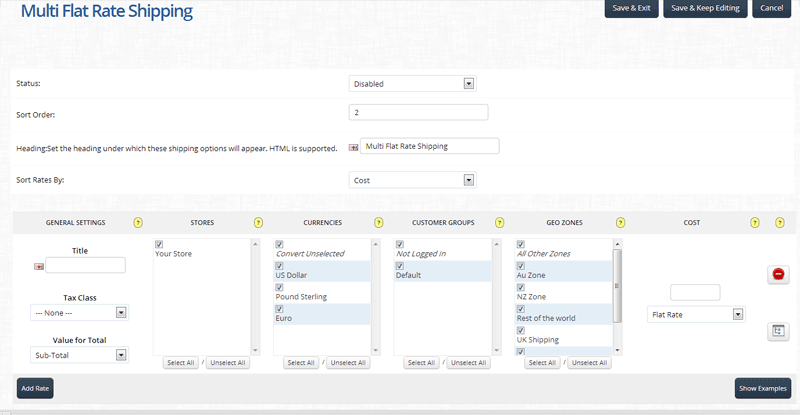
Pick Up From Store
Lets your customer indicate that they want to pick the items up from your store

Weight Based
Weight based shipping uses your own personal “table” rates to determine the shipping cost.
(the item weight needs to be specified in each product to do this)
It allows multiple ranges of rates based on different weights.The format of the weight to cost in the admin area is:
weight:cost, weight:cost, etc
The default unit of measure is taken from
Admin Area –> System –> Settings –> Local (Weight Class: Field)
If the default unit of measure is changed make sure it is also changed in:
Admin Area –> System –> Localisation –> Weight Classes
For example if you want to setup the following:
Cart weight 10lbs or less cost $10
Cart weight 11-20lbs cost $15
Cart weight 21-40lbs cost $20
Cart weight more than 40lbs cost $30
You would use the following rates:
Code: Select all
10:10.00, 20:15.00, 40:20.00, 9999999:30.00
The last one is important because it sets an virtually infinite ceiling. If you didn’t have that 9999999 rate, then anything over 40lbs would have no available rate and would show an error.
Weight-Based shipping also supports multiple geozones.
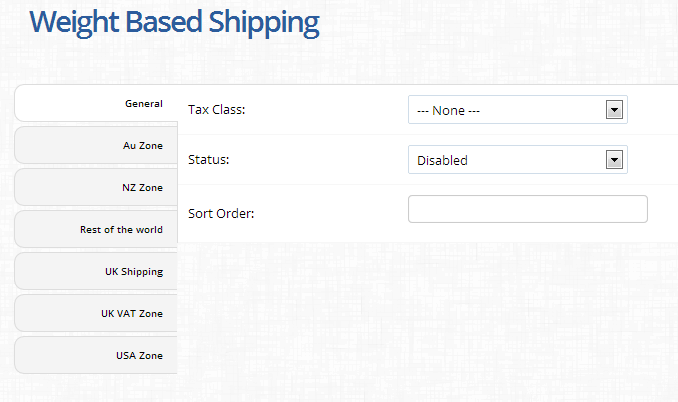
Leave A Comment?