Video Instructions
To add a Slideshow (the revolving pictures normally on the home page)
1. you need to first create the images / banners and load them into the banners area of the site
To get to the area click Extensions > Modules

Then click on Edit beside Slide Shows

Slide shows Available
This area shows you the current banners that are available
To edit a slides how edit the details in-line
To insert a banner click ‘Add module ; then fill in the details in-line

Add Module
Banner – select the name of the banner pack you would like to use
Dimensions – enter the dimensions of the banner area
Layout – select the page(s) you would like the Slideshow to appear on (please note tis uses the layout function that groups pages together – individual pages can not be assigned a Slideshow)
Position – where on the page the banner should display (content top for across the top of the page)
Status – Enable
Sort Order – to have this positioned the top of the page enter in a low number
Once you have added all the banners you require click ‘Save’
Leave A Comment?