To edit photos you will need some sort of photo editing software
If you don’t have any a great free online tool you can use is Sumo Paint
To make setting up your site easier, we have created a theme specific setup page – Click here to view this area
Once you click on the theme that you are using you will see details of how to set up you new site
If there are images involved you will find the original sizes listed (in pixels) and under this a link to a sample image you can use.
Using SumoPaint and the sample images
1. In the sample page select the link (hold left click and drag your mouse over the text)
Then copy it (hold ctrl + c keys together)
ie like

2. Open Sumo Paint – Click here to open Sumo Paint
3. In Sumo Paint select ‘File > Open From URL’
ie like

4. Paste in the url you copied from point 1 (hold crtl + v keys together)
This will open an image of the correct size in SumoPaint
5. Edit the image to suit
Details of how to use SumoPaint can be viewed at:
6. Once you have finished editing the image click ‘File > Save to My Computer’
ie like

7. Type in the file name and select either png or jpg as the file type
ie like

8. save it to a memorable place on your computer and then add it to your site
Leave A Comment?