Note: This is only for shops that have the Theme Content Slider module installed.
Themes that use this module are:
The Module
To modify the home page slides in the admin area click on
admin > extensions > modules > Theme Content Slider (click edit to load it )
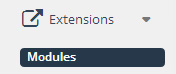
Main Settings

Layout: Page type you would like a slideshow displayed on
Position: The position on the page you would like the slideshow displayed
Status: Turn the slideshow on / off
Sort Order: If thee are other modules in this position, where yo want this slideshow placed in relation to them
Auto Play: On / Off
Interval: In milliseconds
Banner Width:
Banner Height:
Show Thumbnail Navigator: If you want thumbnails of the slides to be displayed
Thumbnail Width
Thumbnail Height
The Slides
Under the slides setup area you will notice a few different tabs – each tab is an individual slide
Click on one of the tabs to edit that slide or click banner to add a new slide

The Slides Area
Once you click on a tab you will see the slide details
1. To change the main slide background images, click the browse button
This opens the image manager. Use this to add a new image to the shop, or to select and image you have already added.

2. You can make the slide link to another location by adding in a url

Sub Layers
Under the slides area you will notice a number of caption fields – each field is an individual slide sublayer
A sublayer may hold a pience of text you want to overlay
Click on one of the tabs to edit that field

Caption Settings
To add a new caption click ‘Add Caption’ to remove one click the ‘Remove’ icon
Each sub layer can either have an Image or text
If you would like to display text, you need to fill out The text area
You will notice if you hover over a caption area a popup settings area will be made available.
This lets you modify where and how the text is displayed – Just modify these fields to suit

NOTES:
To add more slides / sub layers just repeat the steps above
Also remember to save your slide as you go along to avoid losing any changes you have made!
Leave A Comment?