Note: This is only for shops that have the Mega Menu module installed.
Mega Menu is an advanced category editor, built on Twitters front-end framework called Bootstrap
You can access this module by going to admin > extensions > modules > Mega Menu (click edit)
Module Location
The module assignment area lets you select the location on the site the menu is displayed
Layout – the page type you would like this menu to appear on (generally All Page)
Position- location on the page you owuld liek the menu to be displayed
Status – turn the menu on / off
Sort area – if there are multiple module in the same position, this is the hierarchy order of how they are displayed

Current Categories Area
The tree management area shows the current top level structure you have set up.
You can delete a level by clicking on the delete icon (trash bin), or edit a level by clicking on the edit icon (pencil)
If you move your mouse pointer over an existing level and hold the left mouse button – you can drag a level to reposition both the location (drag up and down) and hierarchy (drag right / left)
Letting go of the left mouse button places the item you have moved
Remember to click ‘Update’ to save these changes

Adding a new level
To add a new level, fill out the details under the ‘CREATE NEW MEGAMENU’ area
Title: Level Name
Description: Level Description
is Published – on / off
Type: The type of level this is, there are a few options available including url, category, information page and html
URL: If selected above
Parent ID: Select if this is a sub level
Image: If needed – this is added by clicking browse and using the image manager
Menu Class: Advanced css styling if needed
Show Title: Yes / No
Is Group: Set Group to allow All Submenu Items to show in the same level of the parent menu without hovering on parent to show them
Columns: If needed
Detail Columns Width: Enter detail width of each subcols in values 1->12. Example: col1=3 col3=5
Sub Menu Type

Manage Widget Tab.
A Widget is an advanced menu item such as an image, video or piece of text.
As a widget allows you to enter html, you have complete creative freedom to display almost anything you would like.
The manage widget tab lets you preview the current widgets and edit or add to them.
Click the Create tab to create a new widget or edit an existing one

Live Menu Editor
The live menu editor give you a more visual way to create your menu
Click an existing menu item to edit it and modify it as needed
Leave A Comment?