How to add an Image to a Category / Product / Page
When adding and image you use the Image Manager application.
To open this you need to click on the image you want to change. If there are no previously selected images there will be a default image that you need to click

This opens the Image Manager
The image folder is the base folder. From here you can view the current folders available or add a New Folder. There are also a few other tools that are useful, including Move, Delete, Copy and Rename. You can Upload new pictures and even Refresh the folders to see and what images they contain.
To use an image simply double click the desired image, this will load it to your page.
NOTE: Make sure you do not try to upload large digital images as the system will not work!
You will need to resize these images to a max of 800 pixels (width / height)
a great free software application you can use is available at:
Their help area explains how to resize images
http://www.irfanview.com/faq.htm#Q3

If you have added images to folders you will need to expand the image folder view.
In the Image manager area
click the + beside the image folder (left hand pane)
this will show you the other folders you have created
click on the desired folder then click on the image you want to use / add

After everything is edited, click the Save button in the upper-right corner. If you do not wish to do this, click Cancel.
Leave A Comment?